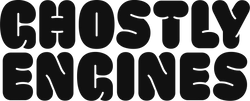- Check for box indicators or follow the external branding to ensure it's facing the right way up.
- Carefully lift the PC from its box.
- Place the PC on a secure surface.
- Remove the outer protective materials surrounding the PC.
2. REMOVE INTERNAL PACKAGING
- Remove the side panels to access the inside of the PC. A philips head screwdriver may be required depending on the case.
- Set aside the side panels carefully and remove all internal packaging. Ensure all of it has been removed to avoid potential damage when turning the PC on.
- Reinstall the case panels back onto the PC.